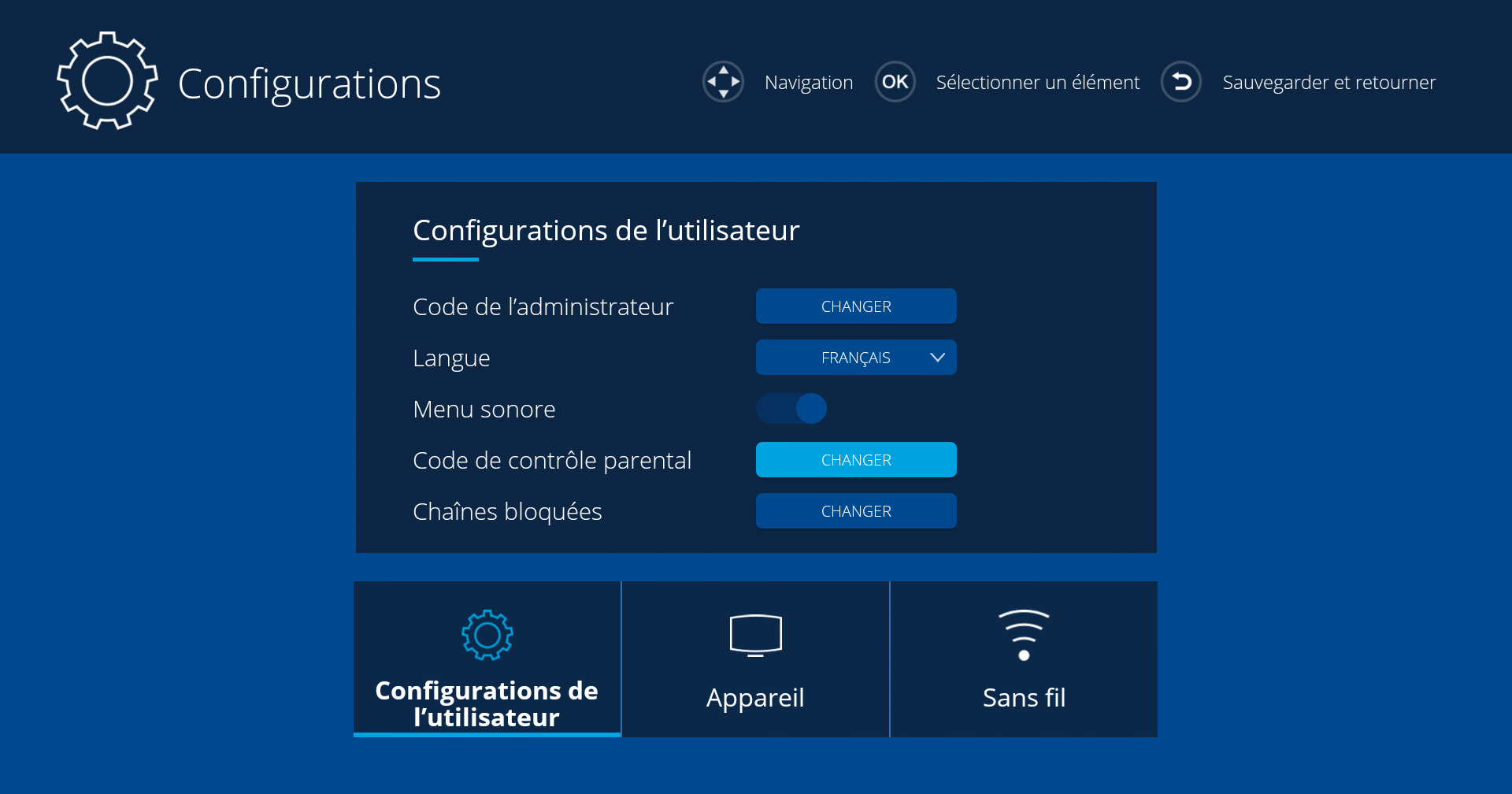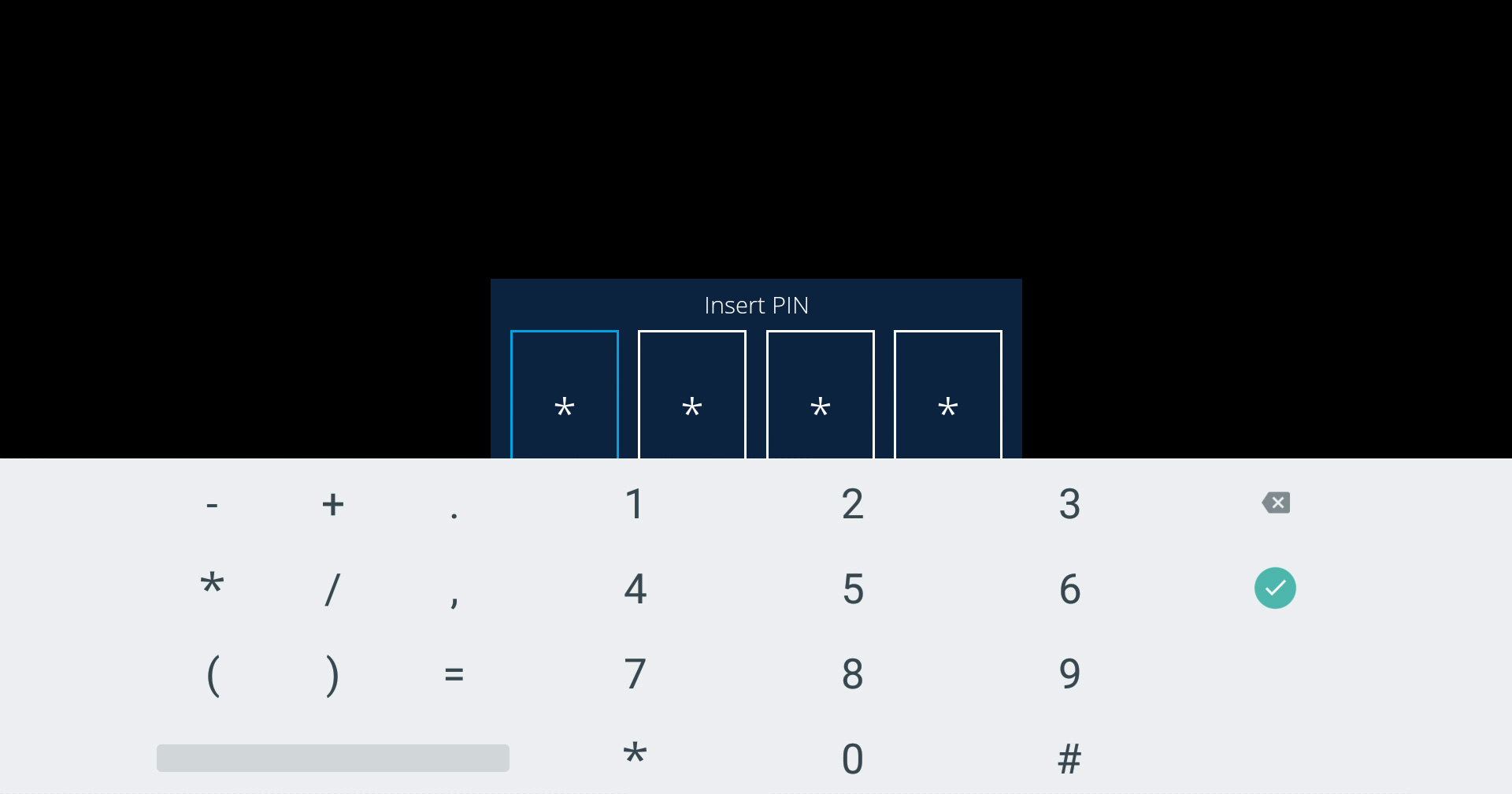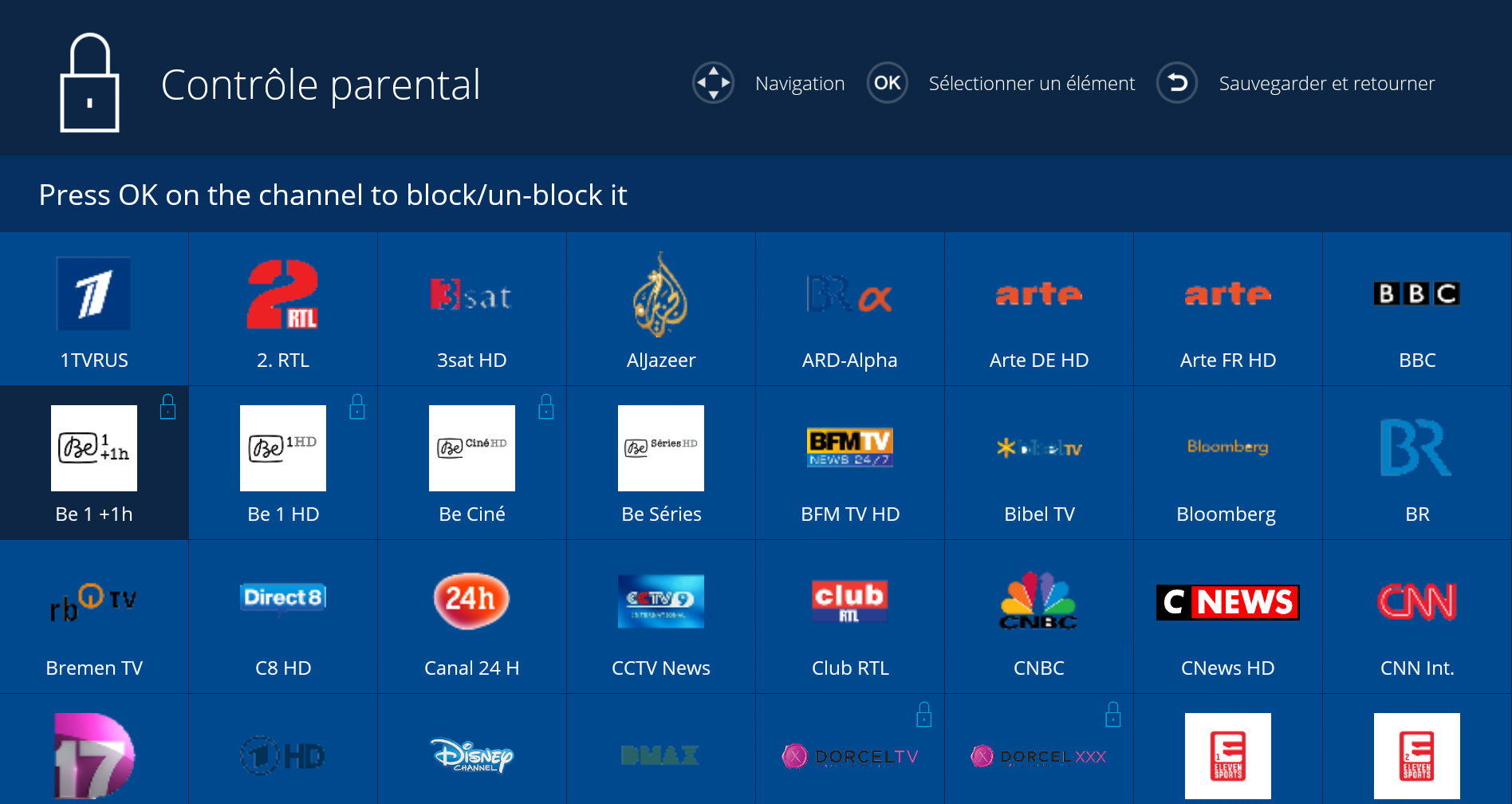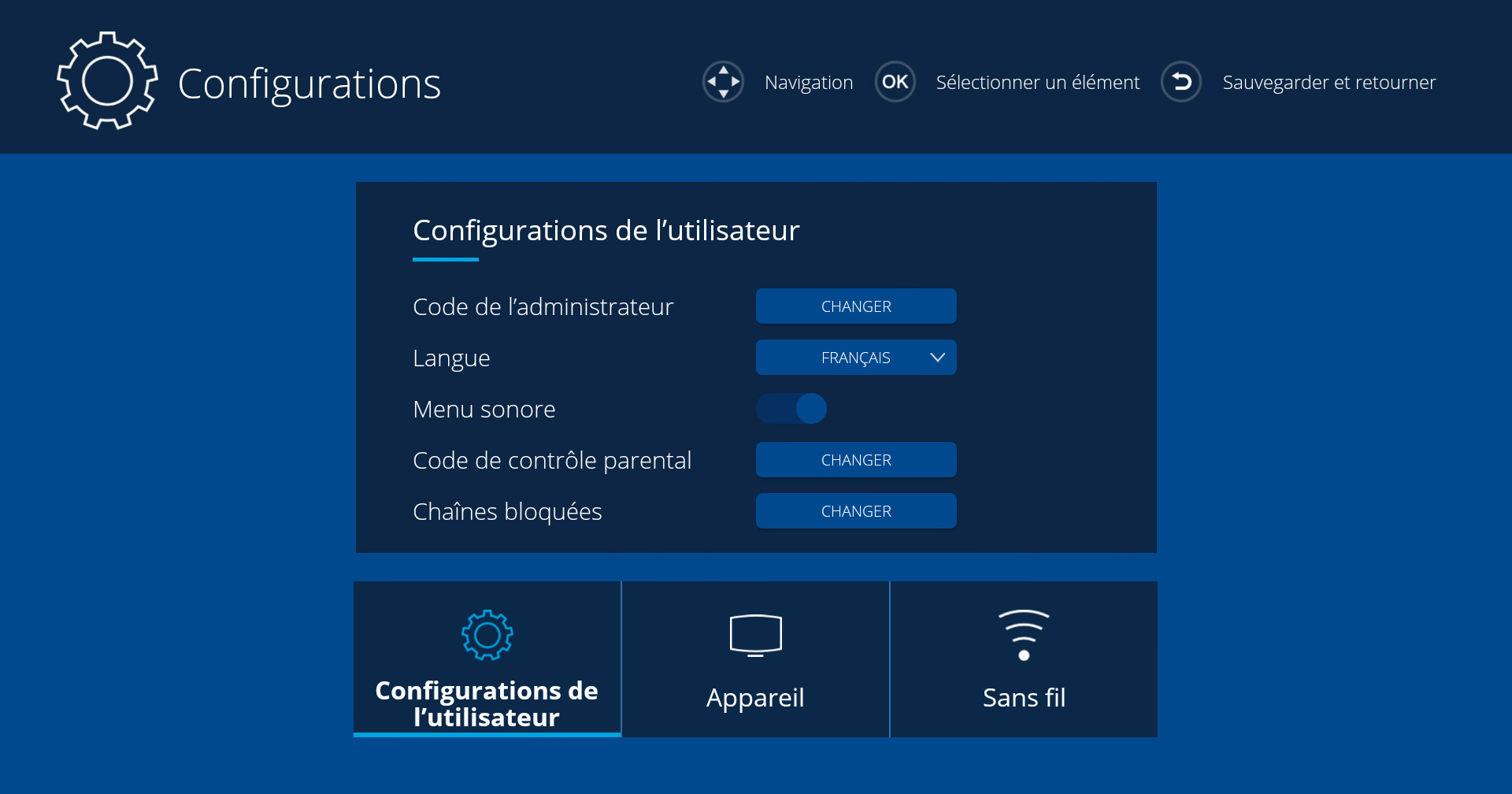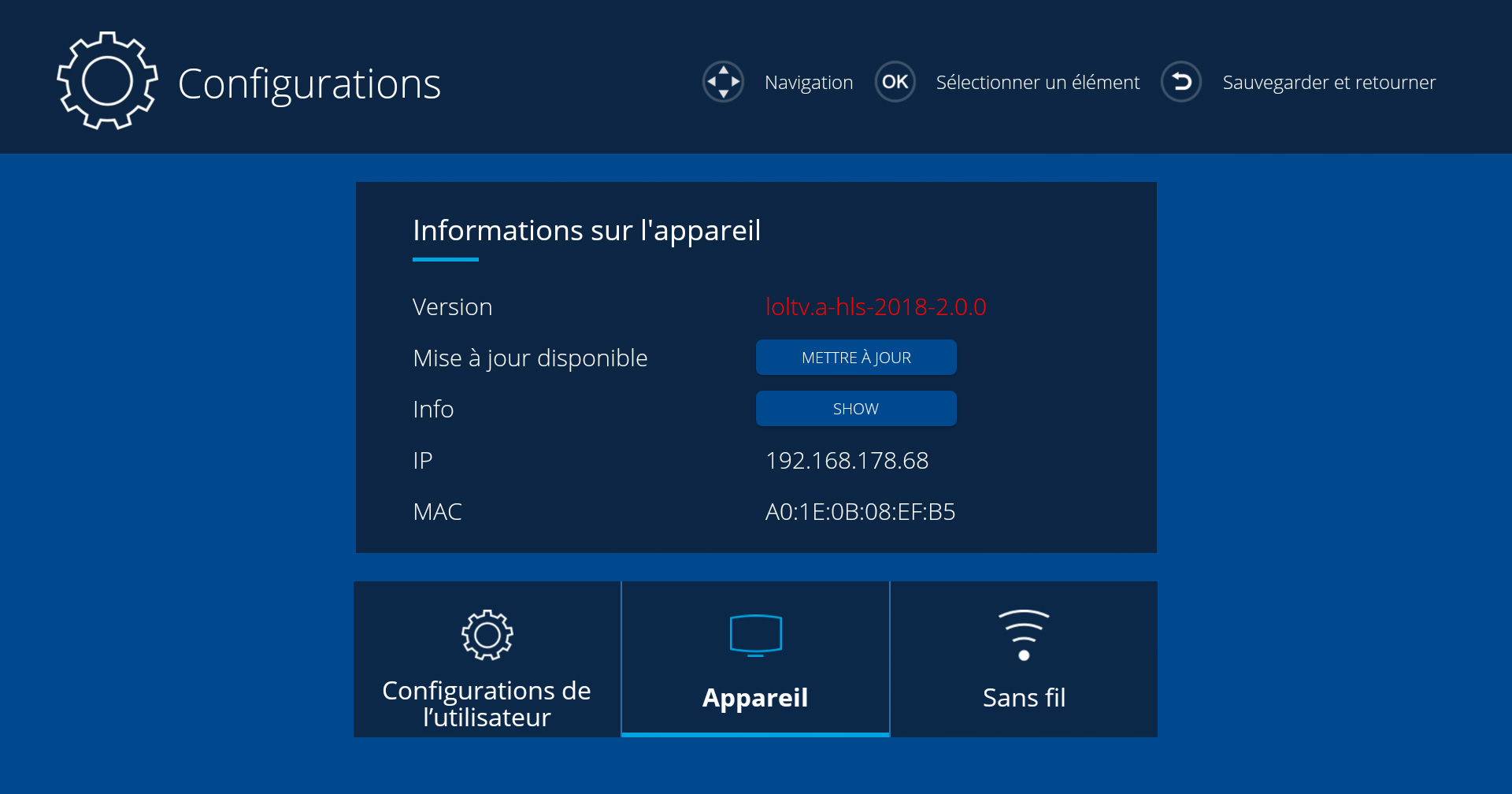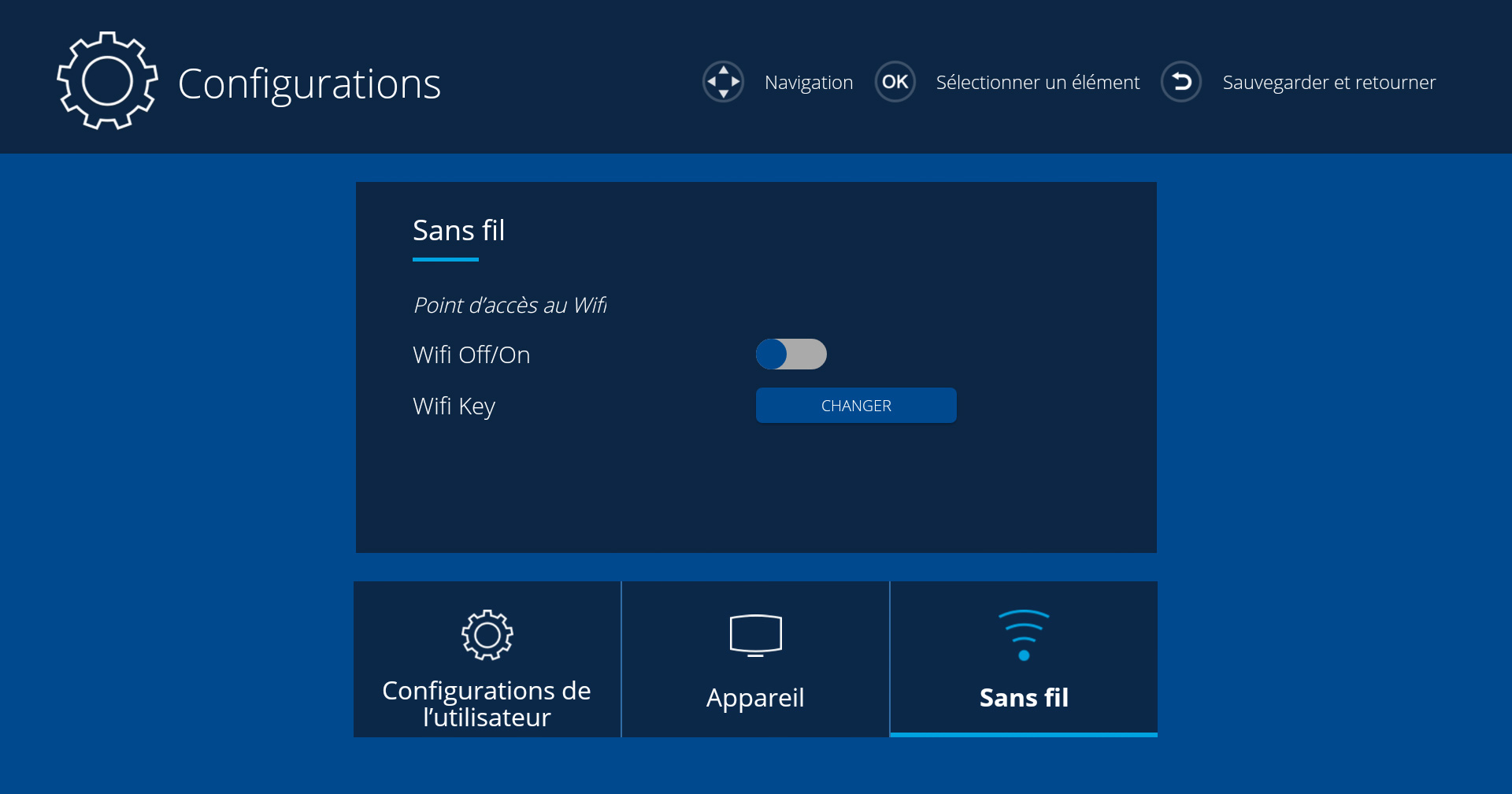Install my decoder
Installing your TV decoder can be done in 3 to 4 simple steps.
We present these steps below, accompanied by an installation diagram:
- Plug the decoder to your TV with the HDMI cable (into the HDMI port).
- Plug the decoder to your modem (yellow port) with the network cable.
- If needed, you can always use the port “Optical audio” to improve the sound quality by installing your equipment (such as a surround sound system)
- Lastly, plug your TV decoder to the electrical socket using the power supply that was provided
Installation diagram
To install your TV decoder, all you need to do is to follow the guide corresponding to your device.

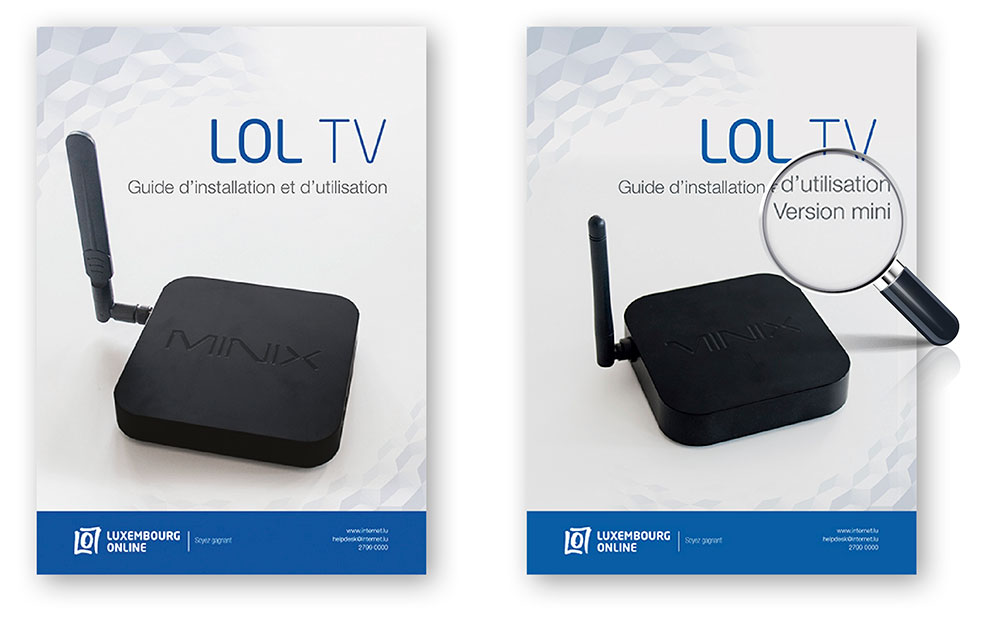
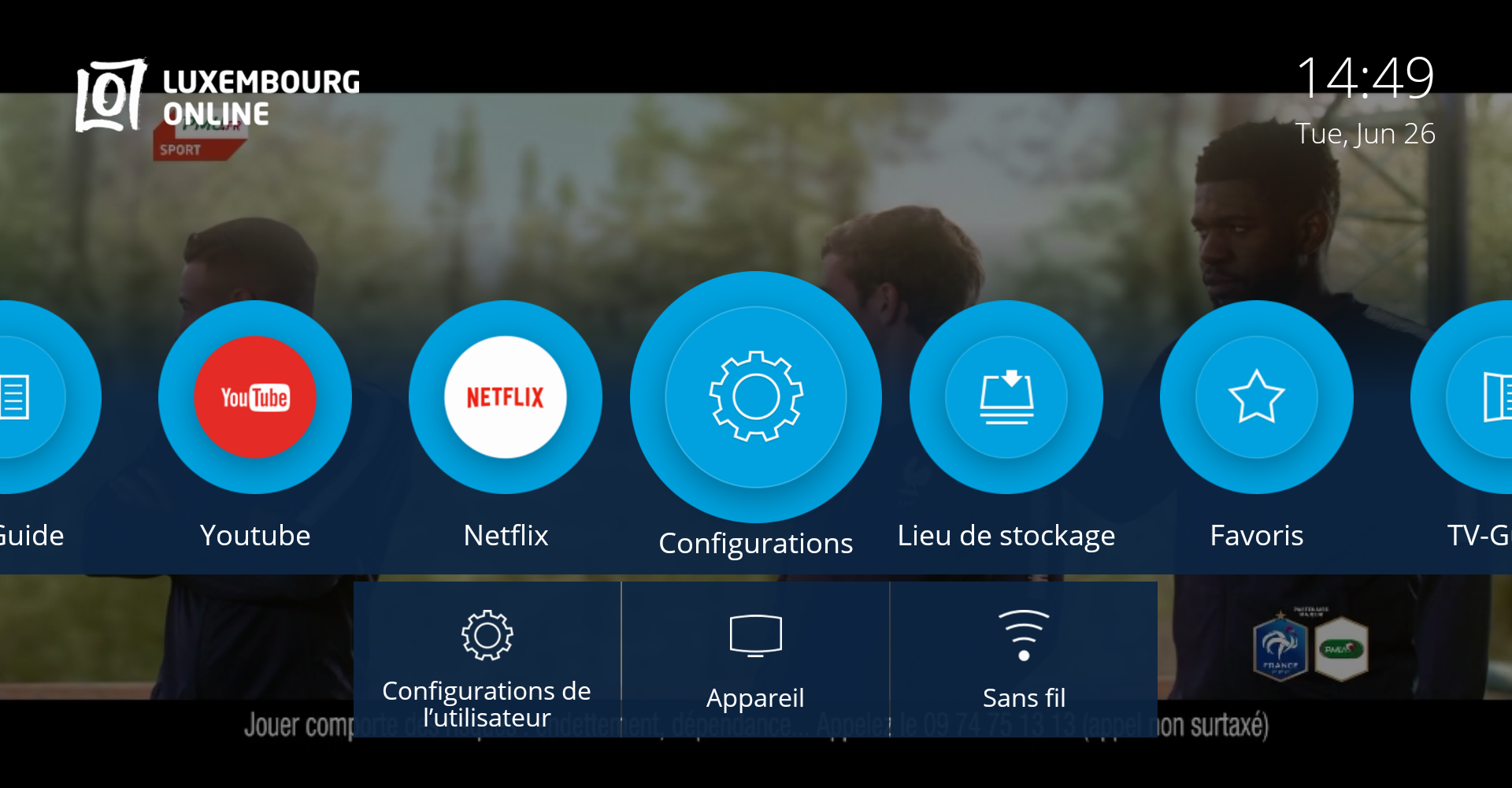


 to save.
to save.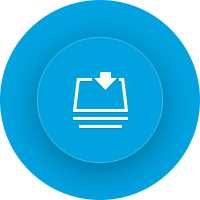




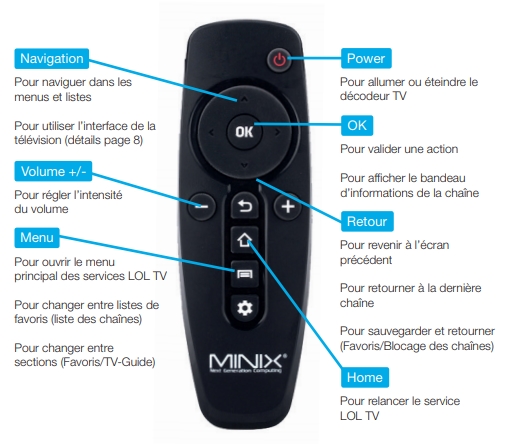
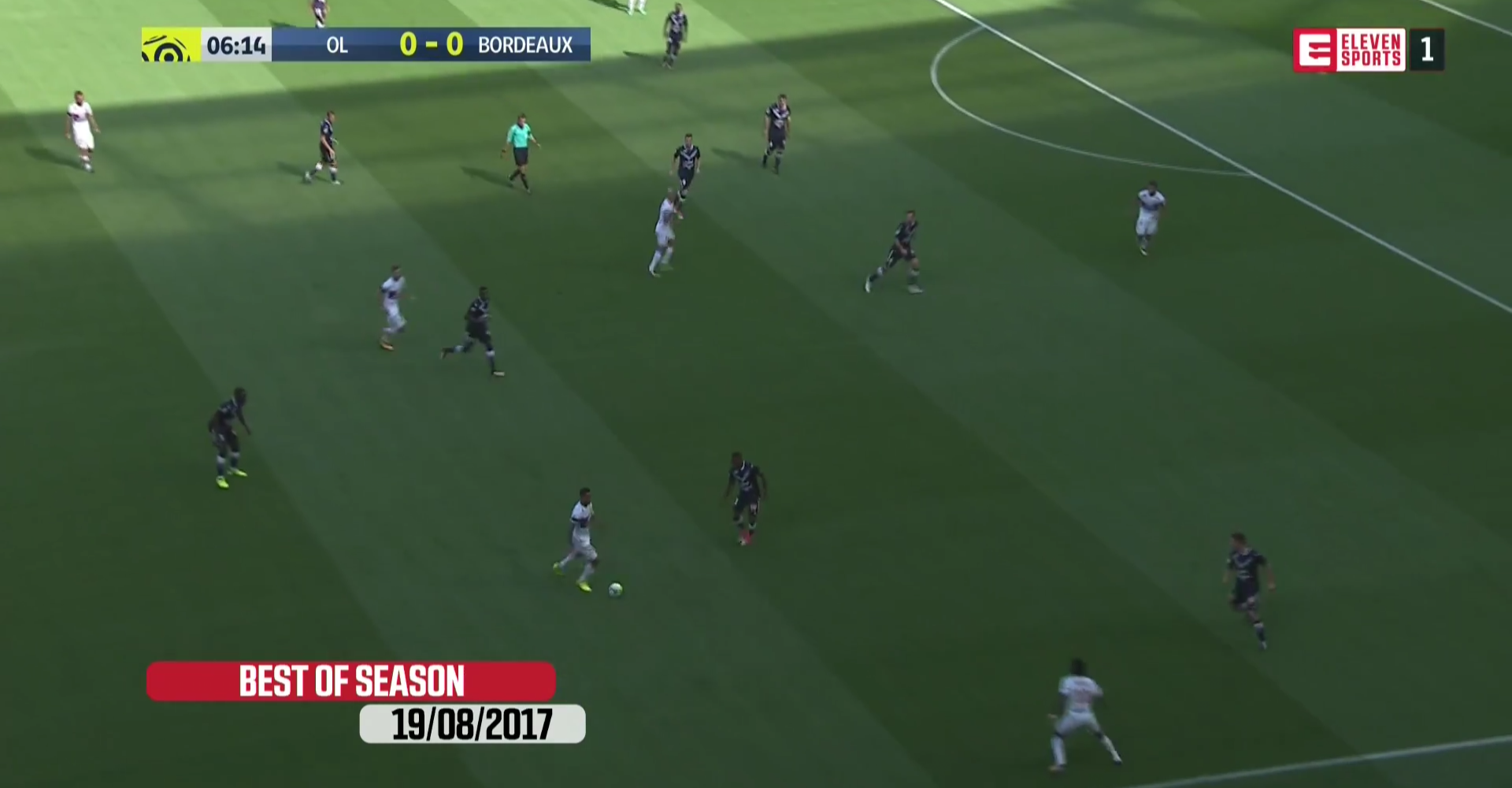
 Change channels
Change channels Return to last channel
Return to last channel
 Display the information
Display the information.jpg)
 Open list of channels
Open list of channels
 Browse channels 10 by 10
Browse channels 10 by 10.jpg)
 Switch between lists of favorites
Switch between lists of favorites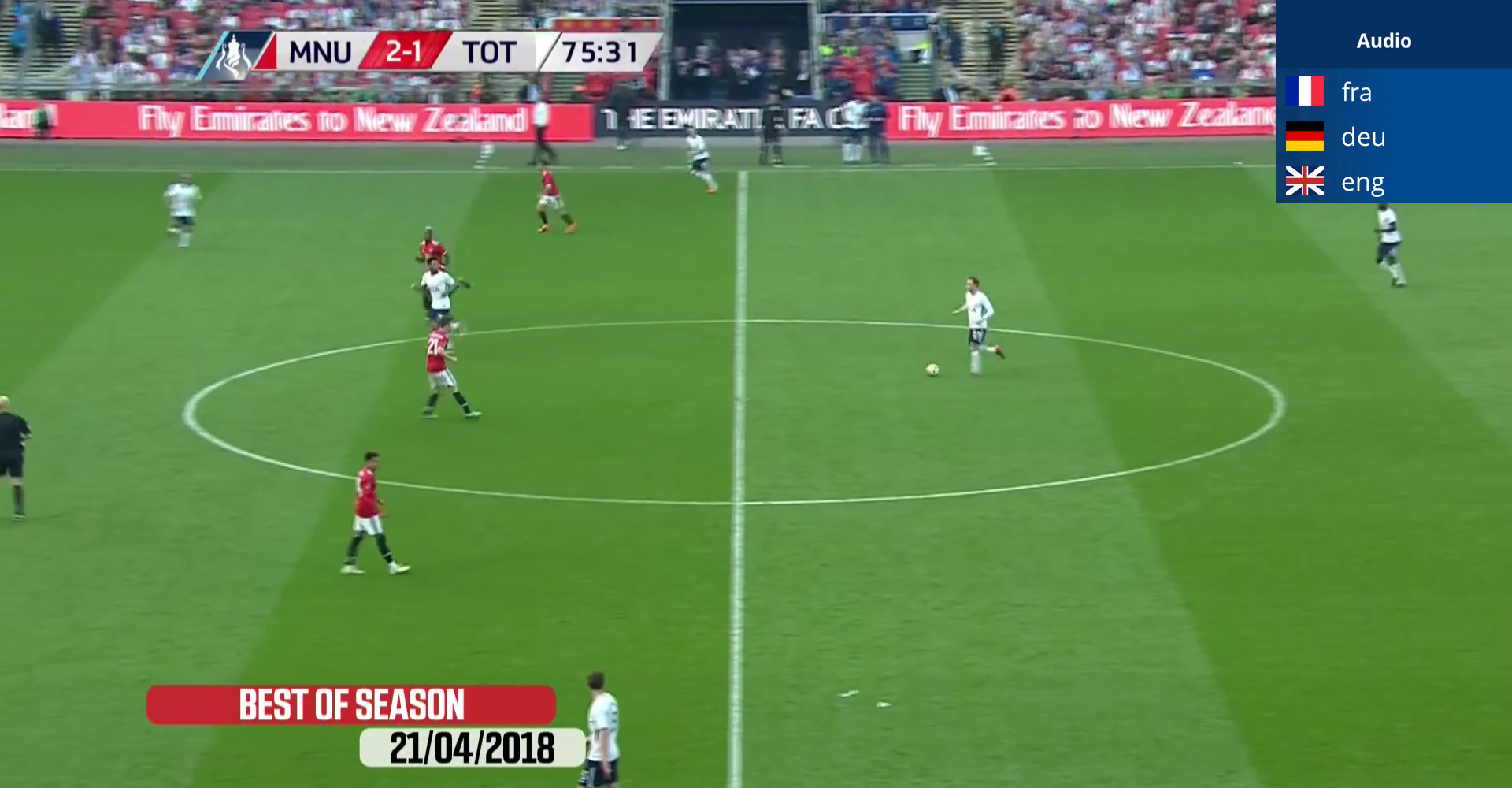
 Open soundtrack choice
Open soundtrack choice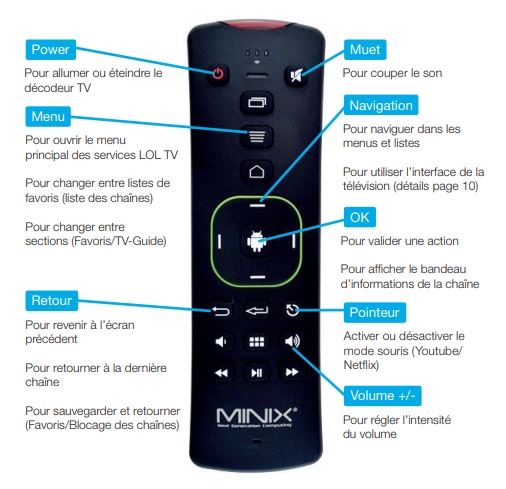
 Change channels
Change channels Back to last channel
Back to last channel Display the information
Display the information Open list of channels
Open list of channels Browse channels 10 by 10
Browse channels 10 by 10 Switch between lists of favorites
Switch between lists of favorites Open soundtrack choice
Open soundtrack choice